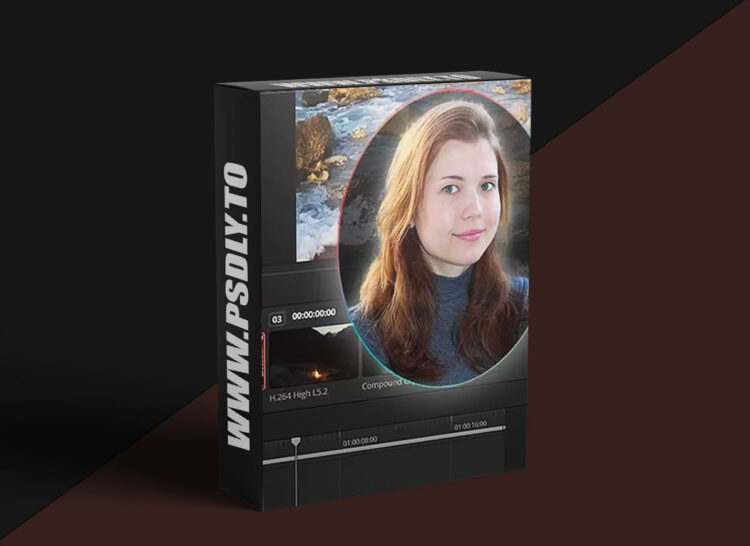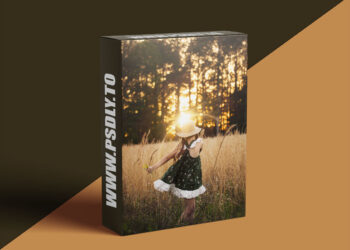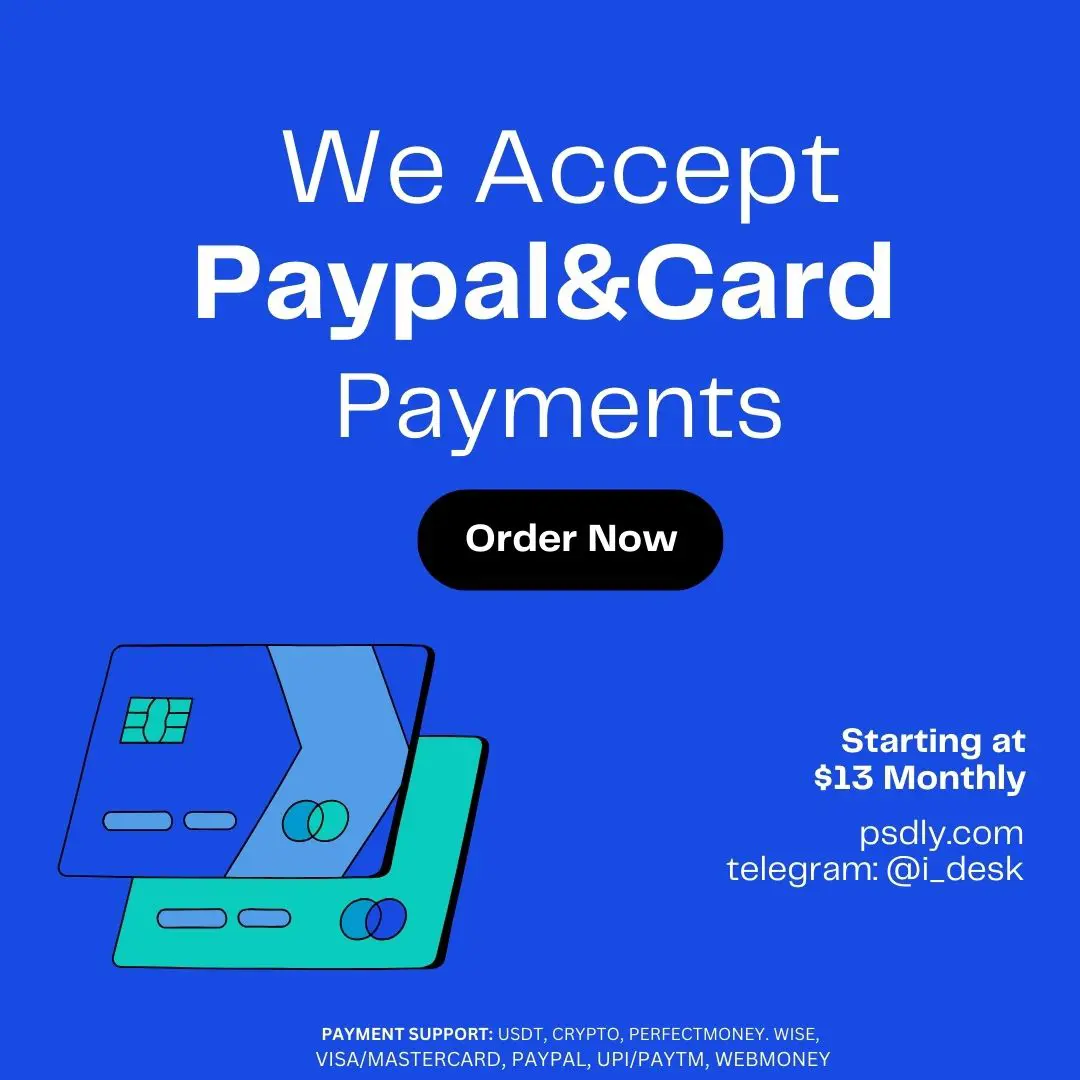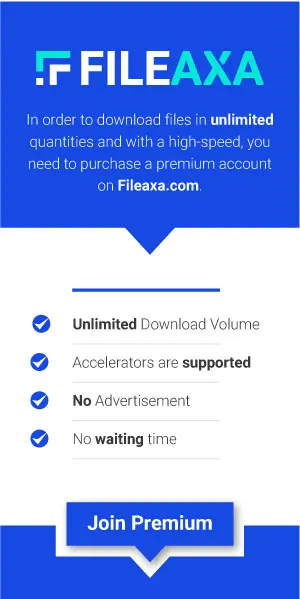| File Name: | How To Maximize The Quality Of YouTube Videos (using Resolve) |
| Content Source: | https://mixinglight.com/color-grading-tutorials/optimize-youtube-export-settings-davinci-resolve-windows/ |
| Genre / Category: | Film & Media |
| File Size : | 89 MB |
| Publisher: | mixinglight |
| Updated and Published: | July 06, 2025 |
Remove your doubts about delivering to YouTube from DaVinci Resolve. After the correct color space options are addressed in DaVinci Resolve’s color management settings, this Insight focuses on optimizing your image quality for the best results on YouTube using DaVinci Resolve’s Deliver page’s Render Settings.
Note: The first two minutes address exporting from a Windows machine. After that, PC and Mac (or Linux) users will all benefit from the rest of the Insight about optimizing your Deliver page presets.
Mastering DaVinci Resolve’s Deliver Page Presets
Delivering to YouTube from DaVinci Resolve is straightforward, especially if you’re on a Windows machine. The YouTube preset on the Deliver page is set up according to YouTube’s own website specs, so rendering a good-quality file takes just a couple of clicks. On a Mac, things are different – so we’ll cover Apple-specific settings in Part 2 of this short series.
Regarding the color space, YouTube recommends BT.709, also known as Rec.709, which features a D65 white point. Its treatment of the gamma is as a non-linear OETF (scene to video) intended for CRT displays, which is Gamma 2.4. This setting is optimal for users working with a grading monitor.
However, Rec.709 (scene) works equally well for YouTube deliverables. The appropriate BT.709 transfer function metadata is embedded in the rendered file, which is correctly interpreted by YouTube upon upload. In fact, Rec.709 (scene) is recommended by the Davinci Resolve developers specifically for web deliverables by users who are uncertain (or unaware) of color management.
They aim to ensure the average user produces a clean, consistent image when rendering out of Resolve.
After demonstrating how easily timelines can be set up and exported, the remainder of this Insight focuses on optimizing the quality of your rendered video by accessing the custom settings of the YouTube preset and altering them for higher-quality final output.
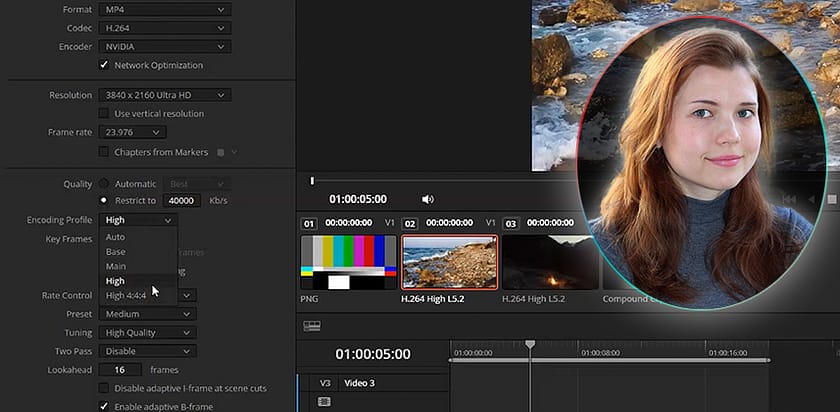
DOWNLOAD LINK: How To Maximize The Quality Of YouTube Videos (using Resolve)
FILEAXA.COM – is our main file storage service. We host all files there. You can join the FILEAXA.COM premium service to access our all files without any limation and fast download speed.